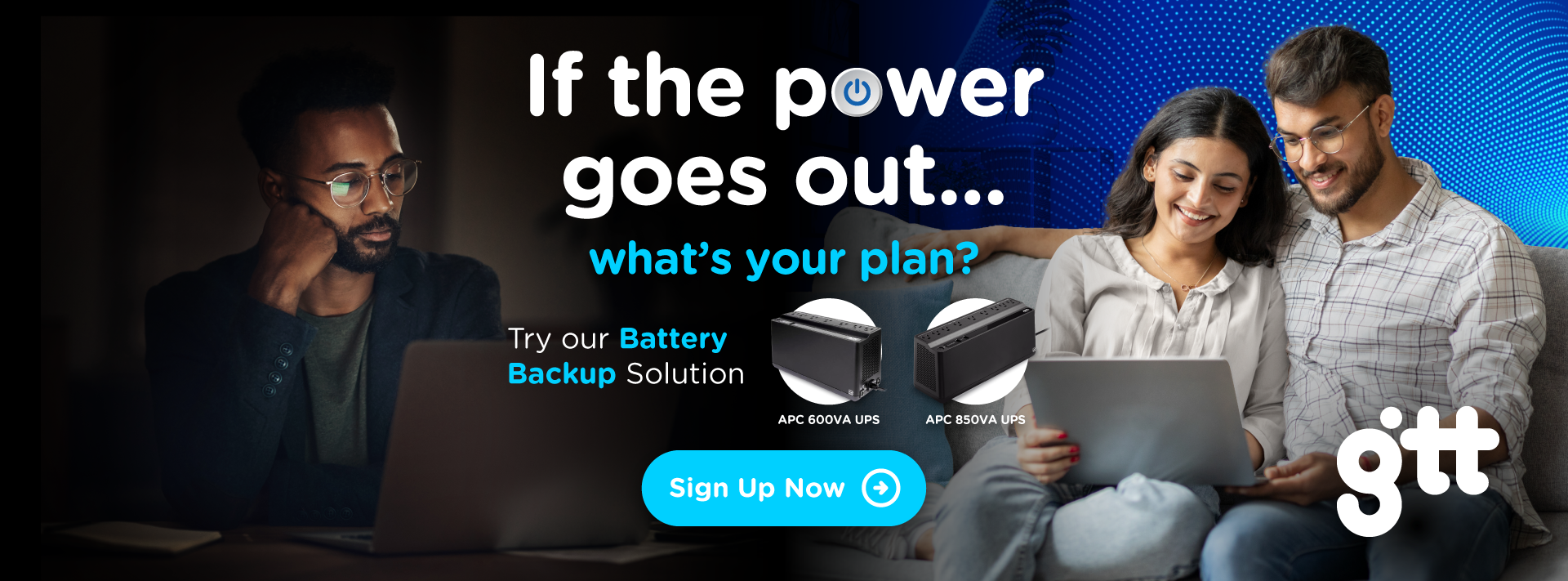

Some connections are even more important when the power goes out.




FAQs
FAQs
- What is Back-up Battery (BBU)?
Back-up Battery powers your device when the primary source of power is unavailable. The Battery Back-up provides Fibre customers with extended, consistent electricity to their devices during a power outage and functions as a surge protector. New and Existing Fibre customers can enjoy the benefits of the BBU at affordable prices.
- Registration requirements for new Fibre customer:
To register for GTT Battery Back-up Battery the following is required:1.Valid proof of identification (e.g. National ID card, Driver’s license or Passport)2. Valid Email address
- Registration requirements for new Fibre customer:
- What are the benefits of GTT Back-up Battery?
- Protection against frequent power outages
- Protection against power variances that can cause damage to delicate equipment like computers
- Data protection because power surges or other variances can cause you to lose data Keep your work safe by being able to save your files & documents before an abrupt shutdown
- Up to nine plug-in outlets
- Extended power time for Wi-Fi coverage
- Saves time when you don’t have to redo the work that you had already finished
-
Experience the following benefits when you purchase GTT BBU:
- How will GTT Back-up Battery add value to my daily activities?
GTT Back-up battery provides adequate power during short-term interruptions. It saves you time and money and protects your appliances during power surge.
- What type of Back-up Batteries are available
APC BBU Type Cost Back-up Battery (BE600) Back-up Battery (BE850) $17,399 $25,999 - What is the upfront installation cost?
There is no installation fee, only a one-time cost that is dependent on the type of BBU you prefer.
- How can I purchase a Back-up Battery?
For New customers:
- By completing the Fibre+ voice application form
- Apply for Fibre
- Postdated billing to apply on the first Monthly Recurring Cost (one time cost)
For Existing customers:- Walk-in any GTT Retail store
- Pay upfront
- Up-lift
- Does the BBU come with warranty?
Yes, the BBU comes with 12 months manufacture warranty
- What is the return policy?
Within 7 days:
- If manufacture defect is detected BBU will be replaced without cost
- If customer is no-longer interested in the BBU, 10% restocking fee will apply
- How is the BBU installed?
Existing customer: - Self installation (installation manual included in the BBU package) New customer: - Installation will be completed simultaneously with the Fibre service within 7-10 business days.
- What does the BBU look like and what are the features?

- How to get support for the Back-up Battery?
WhatsApp Number: 592-640- CHAT (2428)Customer Experience Email: customerexperience@gtt.co.gyCall Centre contact number: 0488
- How to Set up Back-up Battery?
- Step 3: After successful login to the GTT Fibre terminal. Click on Configuration.
Follow the basic steps outlined below:
- Step 1: Remove the label that covers the outlets
- Step 2: Press and slide to remove the battery compartment cover located on the underside of the unit.
- Step 3: Connect the battery cable securely to the battery terminal and replace the battery back into the battery compartment.
- Step 4: Reinstall the battery compartment cover. Be sure that the release tabs lock into place.
- Step 5: Press and hold the power button for 3 seconds to power on the BBU.
- Step 6: Connect the modem to the backup battery outlet.
(See user manual included with the battery for additional set up instructions)

